Volume Mapping
Configuration Example
Kasm Workspaces allows administrators to configure folders to be mapped inside a Kasm each time it is provisioned. This is done by configuring the Volume Mappings field on the Kasm Workspace.
In this guide we will configure a folder on the host /mnt/kasm_user_share to be mapped inside the Kasm Desktop
workspace to a folder named /share. This effectively will act as a file share. All users’s who have access to provision
the workspace will have access to this folder.
Create Host Directory
On the Kasm Workspaces server, create the directory and change the ownership to user and group 1000.
Note
If Kasm is installed in a multi-server deployment, /mnt/kasm_user_share in this example should reference a
shared data storage solution (e.g NFS, HDFS, GFS, SMB, SSHFS) to ensure data continuity. Administrators must ensure
this path is accessible from the hosts of all Agent services. Please see Using NFS for configuration.
Create Host Directory Example
sudo mkdir -p /mnt/kasm_user_share
sudo echo "test" | tee /mnt/kasm_user_share/test.txt
sudo chown -R 1000:1000 /mnt/kasm_user_share/
Workspace Volume Mapping Settings
From the administrator dashboard click on Workspaces -> Workspaces and select a Workspace to edit:
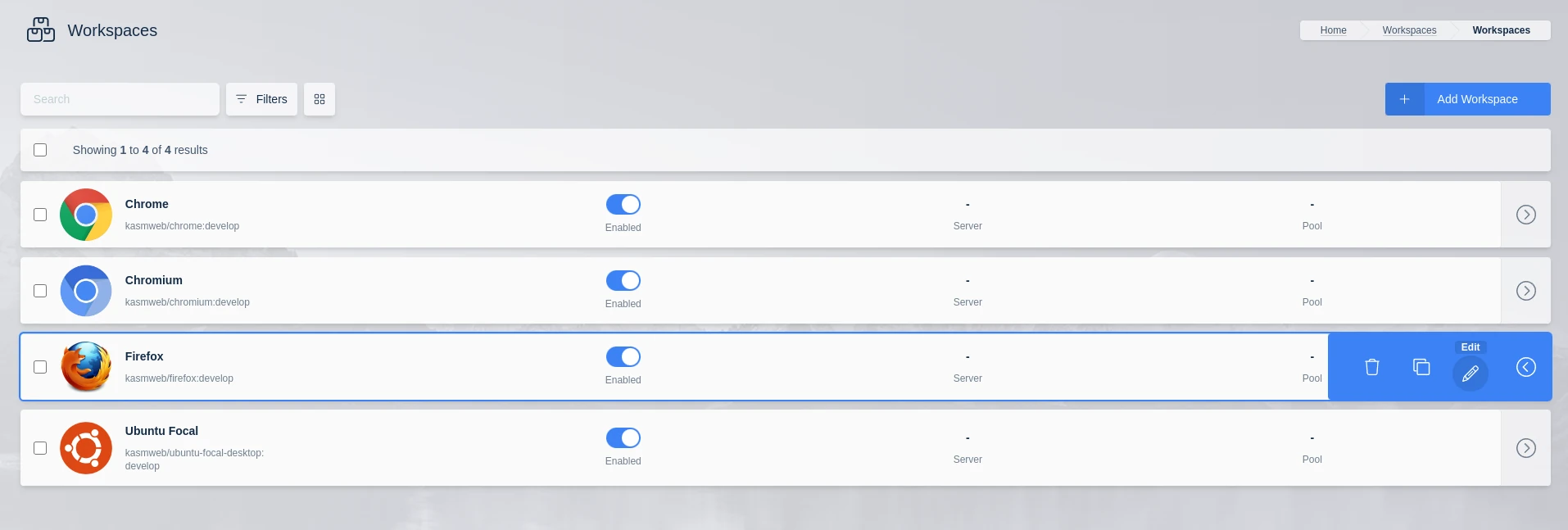
Edit a Workspace
Scroll down to Volume Mappings (JSON) and use the following configuration:
{
"/mnt/kasm_user_share":{
"bind":"/share",
"mode":"rw",
"uid": 1000,
"gid": 1000,
"required": true,
"skip_check": false
}
}
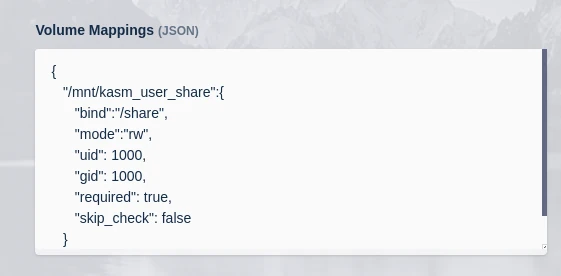
Configuring Volume Mappings on the Kasm Workspace
Click save and the /share directory will be available on any user that launches this Workspace.
Note
Although this guide demonstrate mapping a single volume, multiple volume mappings can be defined.
{ "/mnt/kasm_user_share1":{ "bind":"/share1", "mode":"rw", "uid": 1000, "gid": 1000, "required": true }, "/mnt/kasm_user_share2":{ "bind":"/share2", "mode":"rw", "uid": 1000, "gid": 1000, "required": true } }
Verify Functionality
Launch the Workspace the volume mapping was added to
Verify the user can read and write to the
/sharelocation.
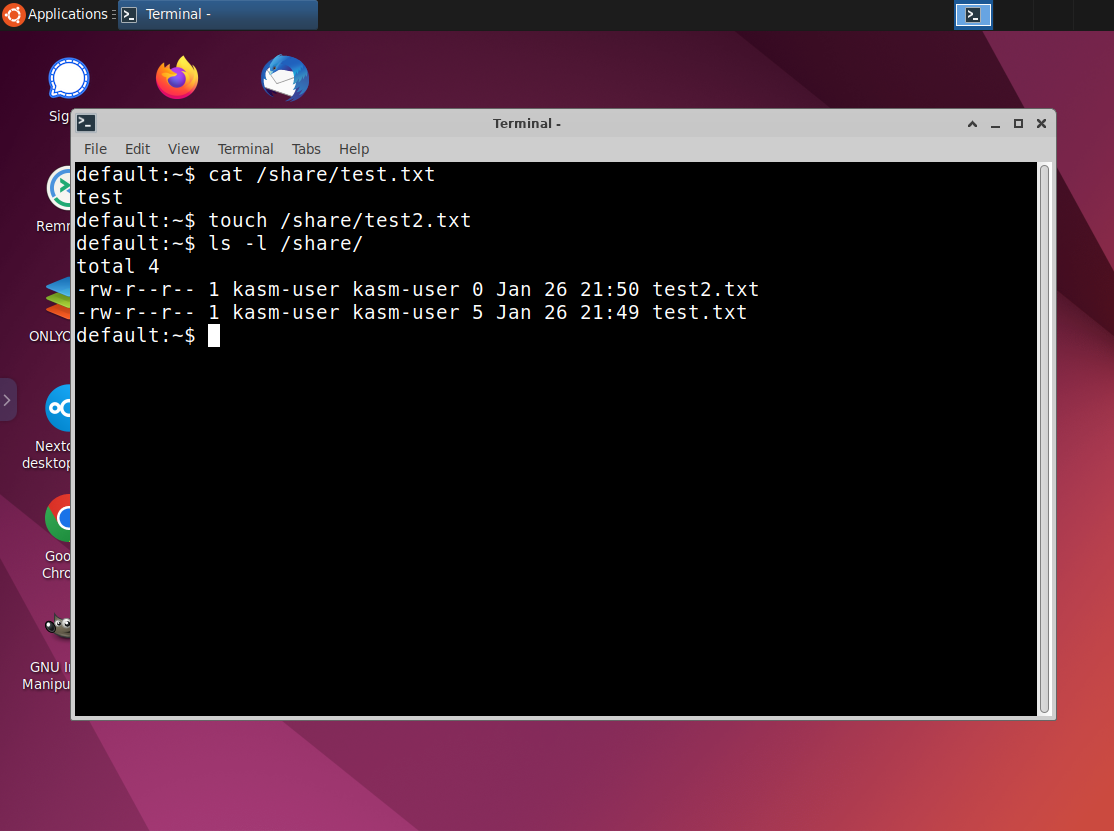
Verifying Volume Access
User and Image Tokens
The volume mapping config supports the use of {user_id}, {username}, and {image_id} tokens in the mapping
name and bind attribute. This allows the administrator to create unique share locations per user.
{ "/mnt/kasm_user_share/{image_id}/{user_id}":{ "bind":"/share/{username}", "mode":"rw", "uid": 1000, "gid": 1000, "required": true, "skip_check": false } }
Volume Mapping Configuration options
bind
The path inside the Kasm where the volume will be mounted.
mode
rwfor Read-Write ,rofor Read-Only.uid
The linux user id ownership that should be given to the volume. This permission is applied to the folder on the host. The uid must be
1000in order for the Kasm container use to access the files.gid
The linux group id ownership that should be given to the volume. This permission is applied to the folder on the host. The gid must be
1000in order for the Kasm container use to access the files.required
If
truethe volume must be accessible in order to provision the Kasm when requested. Iffalsethe system will allow the Kasm to be provision even if connectivity to the volume cannot be established. If not specified the default istrue.timeout
When a Kasm is provisioned , the system will attempt to establish connectivity to the volume specified. The system will wait the specified number of seconds before deeming the connectivity has failed. If not specified the default is
10secondsskip_check (optional)
When a Kasm is provisioned , the system will attempt to establish connectivity to the volume specified and ensure the ownership of that directory matches the uid:gid specified with a :code:’chown’. On some filesystems such as those mounted as read only, this check will fail or error. The administrator may choose to set this value to
trueso the system will skip the check. The default isfalseif not specified.
Configure Volume Mapping at a Group Level
Volume Mappings may also be applied as a Group Setting . This may be useful if a certain set of users should have the mapping. When applied at the group level, all sessions created by members of this group will have the mapping applied.
From the administrator menu first click on Access Management -> Groups and click Edit on your desired group:

Edit a Group
Select the Settings tab and click on Add Settings, select volume_mapping from the dropdown.
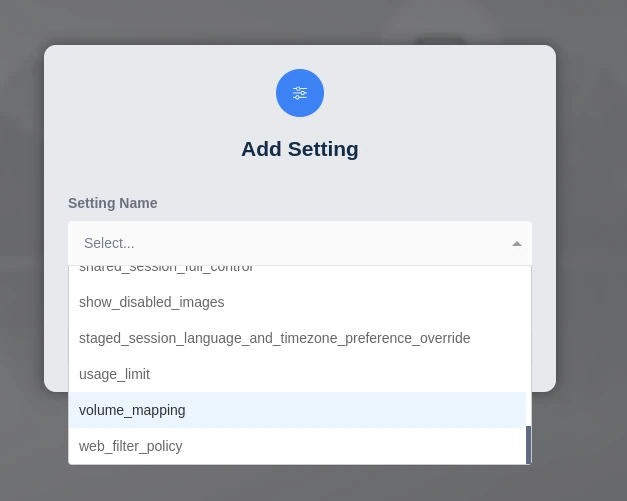
Add a New Group Setting
Enter this example to mount /mnt/kasm_user_share from the host to /share in all containers launched by this group.
{
"/mnt/kasm_user_share":{
"bind":"/share",
"mode":"rw",
"uid": 1000,
"gid": 1000,
"required": true,
"skip_check": false
}
}
And click Submit:
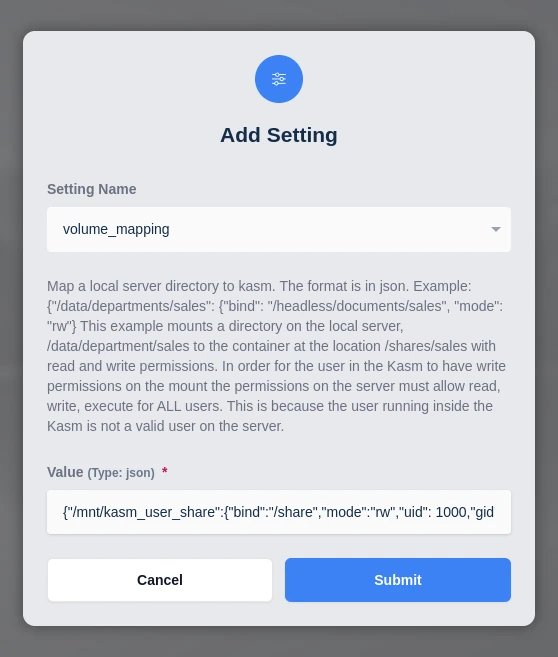
Configuring Volume Mappings as a Group Setting
Now all sessions created by members of this group will have the mapping applied.
Video Example
This video shows an example of using Volume Mapping to create an organizational share.