Client Debugging Information
Administrators may need users to gather detailed connection information to triage a problem. The following steps may be used to harvest Console logs and HAR (HTTP Archive Format) network information from the client.
Warning
Data gathered by the following steps will contain sensitive information. Never post this data to public forums. It should be securely transmitted to the Kasm administrator. It is recommended that users change their passwords after submitting the debugging information.
Developer Tools Console Log and HAR Data
The following steps can be used to gather the Console logs and HAR networking data. The example is for Firefox, but is similarly applicable for Chrome/Chromium-based browsers.
Pre-Test
Log into Kasm Workspaces.
Press F12 to open the web browser Developer Tools.
Select the Network tab in the developer tools, and ensure Persist Logs is checked.
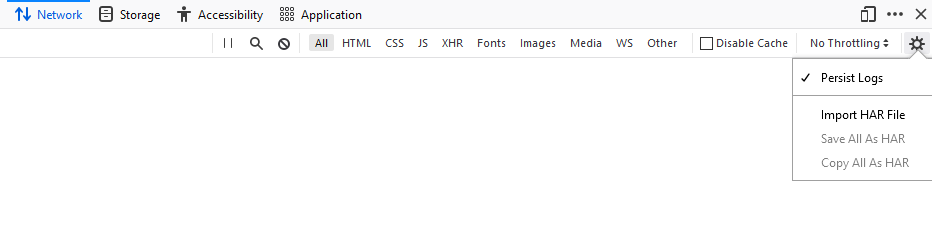
Enabling Network Persist Logs Setting
Select the Console tab and ensure Persist Logs is checked.

Enabling Console Persist Logs Setting
Conduct the desired test.
Post-Test
Select the Network tab from developer tools. Select the settings gear icon and select Save all as HAR.
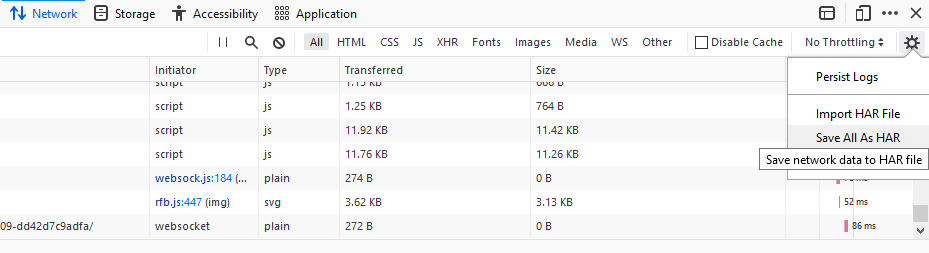
Exporting to HAR file
Select the Console tab from the developer tools. Right click one of the messages and select, Export Visible Messages To → File.
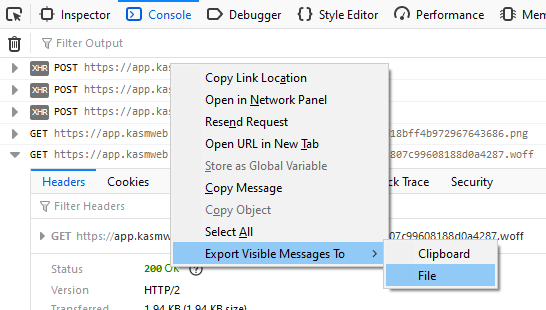
Exporting to Console logs
Send the files to the Kasm administrator.