Installation Guide
Follow these steps to setup Kasm on separate servers.
Install Database Server Role
Note
The Database can be configured as a standalone database such as an Amazon RDS instance or an existing Postgres instance instead of the Kasm Technologies provided container Standalone remote database.
The following steps will install the Database service on the Database Server.
Download the latest version of Kasm Workspaces to /tmp
Extract the package and execute the installation. Please note the default login credentials produced during the install.
Install Files
Contents |
URL |
SHA256 |
|---|---|---|
Installer Bundle |
https://kasm-static-content.s3.amazonaws.com/kasm_release_1.17.0.7f020d.tar.gz |
22a293ea52b2adb7f3f72a2de8e9be799f443b9da040e066df403478da77f62d |
Contents |
URL |
SHA256 |
|---|---|---|
Services |
https://kasm-static-content.s3.amazonaws.com/kasm_release_service_images_amd64_1.17.0.7f020d.tar.gz |
325229ed79d957d15d42cd80d75c3e59766d8953df49810fa42f09db34660a86 |
Workspaces |
https://kasm-static-content.s3.amazonaws.com/kasm_release_workspace_images_amd64_1.17.0.7f020d.tar.gz |
647a2c9a8113588c592a1d6f8b7017ac747d50f3179394912b3f6b5ab645120b |
Plugin |
https://kasm-static-content.s3.amazonaws.com/kasm_release_plugin_images_amd64_1.17.0.7f020d.tar.gz |
0a8ca7a990663821c8fae356583160cde6517bedbbb920f05a75b91fdc14b3a9 |
Contents |
URL |
SHA256 |
|---|---|---|
Services |
https://kasm-static-content.s3.amazonaws.com/kasm_release_service_images_arm64_1.17.0.7f020d.tar.gz |
01c1936685552836f126b5be8f3480e22b5187fd008b2266f60f2722569fa38d |
Workspaces |
https://kasm-static-content.s3.amazonaws.com/kasm_release_workspace_images_arm64_1.17.0.7f020d.tar.gz |
08df2344b95af83f5d06ddc9f4f3c772e50618b2de7dcedd2016bddfaa9b70c9 |
Plugin |
https://kasm-static-content.s3.amazonaws.com/kasm_release_plugin_images_arm64_1.17.0.7f020d.tar.gz |
37a7645588cde806dda6d84dc13acc13d0fae9ae15bd9669c8229f82f1fde95d |
Note
If you have an Activation Key it can be passed to the installation script and activation will be completed on your behalf as part of the install.
Create a file for the Activation Key e.g. activation_key.txt and paste in the Activation Key you received in you confirmation email.
When running the install.sh use the parameter -a or --activation-key-file so your command might look something like this sudo bash kasm_release/install.sh -a activation_key.txt.
This will not work with an offline air-gapped install, as Kasm Workspaces must contact an activation server to complete licensing your installation.
In a multi server install this option only applies to the database role.
cd /tmp curl -O https://kasm-static-content.s3.amazonaws.com/kasm_release_1.17.0.7f020d.tar.gz tar -xf kasm_release_1.17.0.7f020d.tar.gz sudo bash kasm_release/install.sh --role db --database-user [DATABASE_USERNAME] --database-name [DATABASE_NAME]
cd /tmp curl -O https://kasm-static-content.s3.amazonaws.com/kasm_release_1.17.0.7f020d.tar.gz curl -O https://kasm-static-content.s3.amazonaws.com/kasm_release_service_images_amd64_1.17.0.7f020d.tar.gz curl -O https://kasm-static-content.s3.amazonaws.com/kasm_release_workspace_images_amd64_1.17.0.7f020d.tar.gz tar -xf kasm_release_1.17.0.7f020d.tar.gz sudo bash kasm_release/install.sh --role db --database-user [DATABASE_USERNAME] --database-name [DATABASE_NAME] --offline-workspaces /tmp/kasm_release_workspace_images_amd64_1.17.0.7f020d.tar.gz --offline-service /tmp/kasm_release_service_images_amd64_1.17.0.7f020d.tar.gz
cd /tmp curl -O https://kasm-static-content.s3.amazonaws.com/kasm_release_1.17.0.7f020d.tar.gz curl -O https://kasm-static-content.s3.amazonaws.com/kasm_release_service_images_arm64_1.17.0.7f020d.tar.gz curl -O https://kasm-static-content.s3.amazonaws.com/kasm_release_workspace_images_arm64_1.17.0.7f020d.tar.gz tar -xf kasm_release_1.17.0.7f020d.tar.gz sudo bash kasm_release/install.sh --role db --database-user [DATABASE_USERNAME] --database-name [DATABASE_NAME] --offline-workspaces /tmp/kasm_release_workspace_images_arm64_1.17.0.7f020d.tar.gz --offline-service /tmp/kasm_release_service_images_arm64_1.17.0.7f020d.tar.gz
Note
The DATABASE_USERNAME and DATABASE_NAME are optional and only required if not using the default kasm/kasmapp settings on an Installation 1.13.0 or newer.
Install Web App Role
The following steps will provision the Web App components on a single server. Repeat these steps on additional servers to add redundancy and scalability. Utilize a single public DNS name with multiple public IPs to have DNS load distribute requests to the Web App Kasm Workspaces server cluster.
For the next steps you need the following information
DATABASE_HOSTNAME : The IP, hostname or FQDN of the Database Server that is resolvable and reachable by the Web App server.
DATABASE_PASSWORD : The database password generated during the installation of the database.
REDIS_PASSWORD : The Redis password generated during the installation of the database.
DATABASE_USERNAME Optional : The database username if using a custom one. This does not need to be included if using a standard Database Server Role installation.
DATABASE_NAME Optional : The database name if using a custom one. This does not need to be included if using a standard Database Server Role installation.
Before continuing, verify this server can access port [DATABASE_HOSTNAME]:5432 and 6379
Note
Use the -z flag to set the Deployment Zone that the components will use. The zone will be created if it does not already exist in the deployment. Unless specified, components will use the “default” zone.
Ex: -z east
Warning
Installation is the only time that a new Deployment Zone can be created.
Download the latest version of Kasm Workspaces to /tmp
Extract the package and run execute the installation
cd /tmp curl -O https://kasm-static-content.s3.amazonaws.com/kasm_release_1.17.0.7f020d.tar.gz tar -xf kasm_release_1.17.0.7f020d.tar.gz sudo bash kasm_release/install.sh --role app --db-hostname [DATABASE_HOSTNAME] --db-password [DATABASE_PASSWORD] --redis-password [REDIS_PASSWORD] --database-user [DATABASE_USERNAME] --database-name [DATABASE_NAME]
cd /tmp curl -O https://kasm-static-content.s3.amazonaws.com/kasm_release_1.17.0.7f020d.tar.gz curl -O https://kasm-static-content.s3.amazonaws.com/kasm_release_service_images_amd64_1.17.0.7f020d.tar.gz tar -xf kasm_release_1.17.0.7f020d.tar.gz sudo bash kasm_release/install.sh --role app --offline-service /tmp/kasm_release_service_images_amd64_1.17.0.7f020d.tar.gz --db-hostname [DATABASE_HOSTNAME] --db-password [DATABASE_PASSWORD] --redis-password [REDIS_PASSWORD] --database-user [DATABASE_USERNAME] --database-name [DATABASE_NAME]
cd /tmp curl -O https://kasm-static-content.s3.amazonaws.com/kasm_release_1.17.0.7f020d.tar.gz curl -O https://kasm-static-content.s3.amazonaws.com/kasm_release_service_images_arm64_1.17.0.7f020d.tar.gz tar -xf kasm_release_1.17.0.7f020d.tar.gz sudo bash kasm_release/install.sh --role app --offline-service /tmp/kasm_release_service_images_arm64_1.17.0.7f020d.tar.gz --db-hostname [DATABASE_HOSTNAME] --db-password [DATABASE_PASSWORD] --redis-password [REDIS_PASSWORD] --database-user [DATABASE_USERNAME] --database-name [DATABASE_NAME]
Log into the Web Application running on port 443 at https://<WEBAPP_SERVER>
The Default usernames are admin@kasm.local and user@kasm.local. The passwords will be randomly generated and presented at the end of the install unless the
--admin-passwordor/and--user-passwordare specified.
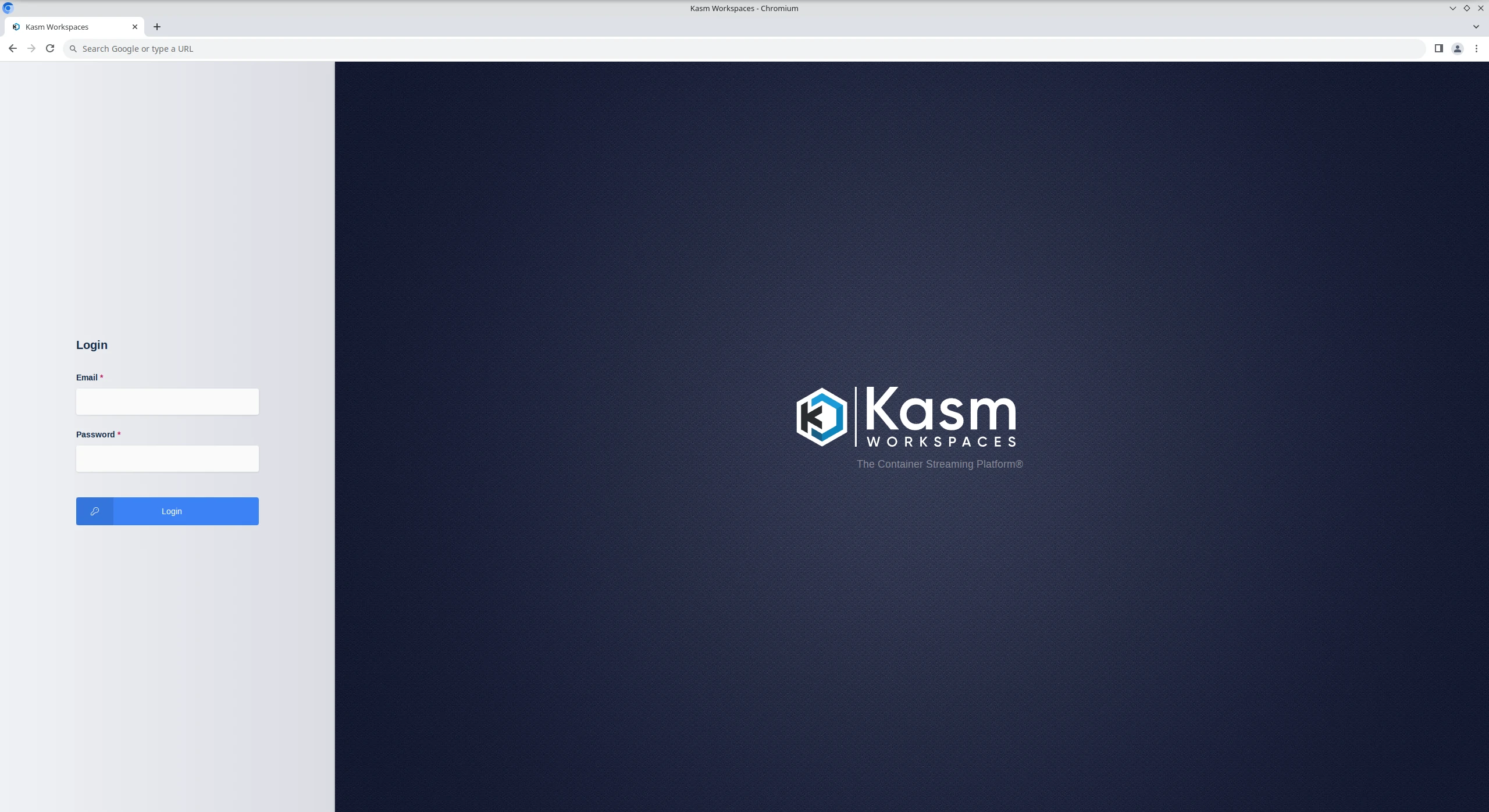
Default Login Window
Install Agent Server Role(s)
The following steps will install the Agent and Proxy services. Repeat these steps for any additional servers intended to provision end user sessions
For the next steps you need the following information
MANAGER_HOSTNAME : The IP, hostname or FQDN of the Web App Server that is resolvable and reachable by the Agent server.
MANAGER_TOKEN : The manger token generated during the db install. This is used for authentication by the Agent.
AGENT_HOSTNAME : This IP, hostname, or FQDN of this Agent Server that is resolvable and reachable by the Web App Server. This value will be reported by the Agent Service during check in routines and used by other services to communicate with it.
Before continuing, verify this server can access port [MANAGER_HOSTNAME]:443
Download the latest version of Kasm Workspaces to /tmp
Extract the package and execute the installation
cd /tmp curl -O https://kasm-static-content.s3.amazonaws.com/kasm_release_1.17.0.7f020d.tar.gz tar -xf kasm_release_1.17.0.7f020d.tar.gz sudo bash kasm_release/install.sh --role agent --public-hostname [AGENT_HOSTNAME] --manager-hostname [MANAGER_HOSTNAME] --manager-token [MANAGER_TOKEN]
cd /tmp curl -O https://kasm-static-content.s3.amazonaws.com/kasm_release_1.17.0.7f020d.tar.gz curl -O https://kasm-static-content.s3.amazonaws.com/kasm_release_service_images_amd64_1.17.0.7f020d.tar.gz curl -O https://kasm-static-content.s3.amazonaws.com/kasm_release_workspace_images_amd64_1.17.0.7f020d.tar.gz curl -O https://kasm-static-content.s3.amazonaws.com/kasm_release_plugin_images_amd64_1.17.0.7f020d.tar.gz tar -xf kasm_release_1.17.0.7f020d.tar.gz sudo bash kasm_release/install.sh --role agent --offline-workspaces /tmp/kasm_release_workspace_images_amd64_1.17.0.7f020d.tar.gz --offline-service /tmp/kasm_release_service_images_amd64_1.17.0.7f020d.tar.gz --offline-network-plugin /tmp/kasm_release_plugin_images_amd64_1.17.0.7f020d.tar.gz --public-hostname [AGENT_HOSTNAME] --manager-hostname [MANAGER_HOSTNAME] --manager-token [MANAGER_TOKEN]
cd /tmp curl -O https://kasm-static-content.s3.amazonaws.com/kasm_release_1.17.0.7f020d.tar.gz curl -O https://kasm-static-content.s3.amazonaws.com/kasm_release_service_images_arm64_1.17.0.7f020d.tar.gz curl -O https://kasm-static-content.s3.amazonaws.com/kasm_release_workspace_images_arm64_1.17.0.7f020d.tar.gz curl -O https://kasm-static-content.s3.amazonaws.com/kasm_release_plugin_images_arm64_1.17.0.7f020d.tar.gz tar -xf kasm_release_1.17.0.7f020d.tar.gz sudo bash kasm_release/install.sh --role agent --offline-workspaces /tmp/kasm_release_workspace_images_arm64_1.17.0.7f020d.tar.gz --offline-service /tmp/kasm_release_service_images_arm64_1.17.0.7f020d.tar.gz --offline-network-plugin /tmp/kasm_release_plugin_images_arm64_1.17.0.7f020d.tar.gz --public-hostname [AGENT_HOSTNAME] --manager-hostname [MANAGER_HOSTNAME] --manager-token [MANAGER_TOKEN]
Log into the UI as an Administrator, select Infrastructure > Docker Agents and using the arrow menu select edit on the agent you just created. Make sure Enabled is selected and click Save.
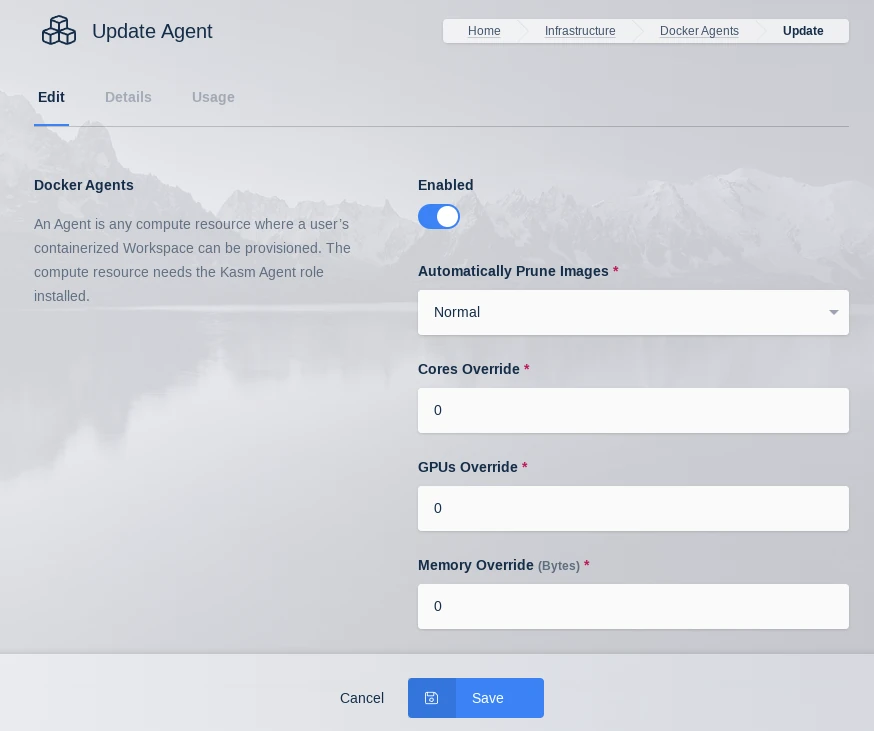
Update Agent
(Optional) Install Connection Proxy (Guac/rdp-gateway) Role(s)
The Connection proxy role is required to support connecting to VMs/Hardware via RDP, VNC, or SSH. Workspace supports connecting to pre-exiting machines or auto provisioning them via Cloud Autoscaling. If these services are not needed, this role does not need to be installed.
For the next steps you need the following information
MANAGER_HOSTNAME : The IP, hostname or FQDN of the Web App Server that is resolvable and reachable by the Agent server.
SERVICE_REGISTRATION_TOKEN : The registration token generated during the db install. This is used to register the Connection Proxy with the system. The Service Registration Token (AKA Component Registration Token) can also be found in the global settings in the Kasm Admin UI.
CONNECTION_PROXY_HOSTNAME : This IP, hostname, or FQDN of this Connection Proxy Server that is resolvable and reachable by the Web App Server. This value will be reported by the Connection Proxy Server during registration and used by other services to communicate with it.
Before continuing, verify this server can access port [MANAGER_HOSTNAME]:443
Download the latest version of Kasm Workspaces to /tmp
Extract the package and execute the installation
cd /tmp curl -O https://kasm-static-content.s3.amazonaws.com/kasm_release_1.17.0.7f020d.tar.gz tar -xf kasm_release_1.17.0.7f020d.tar.gz sudo bash kasm_release/install.sh --role guac --api-hostname [MANAGER_HOSTNAME] --public-hostname [CONNECTION_PROXY_HOSTNAME] --registration-token [SERVICE_REGISTRATION_TOKEN]
cd /tmp curl -O https://kasm-static-content.s3.amazonaws.com/kasm_release_1.17.0.7f020d.tar.gz curl -O https://kasm-static-content.s3.amazonaws.com/kasm_release_service_images_amd64_1.17.0.7f020d.tar.gz tar -xf kasm_release_1.17.0.7f020d.tar.gz sudo bash kasm_release/install.sh --role guac --offline-service /tmp/kasm_release_service_images_amd64_1.17.0.7f020d.tar.gz --api-hostname [MANAGER_HOSTNAME] --public-hostname [CONNECTION_PROXY_HOSTNAME] --registration-token [SERVICE_REGISTRATION_TOKEN]
cd /tmp curl -O https://kasm-static-content.s3.amazonaws.com/kasm_release_1.17.0.7f020d.tar.gz curl -O https://kasm-static-content.s3.amazonaws.com/kasm_release_service_images_arm64_1.17.0.7f020d.tar.gz tar -xf kasm_release_1.17.0.7f020d.tar.gz sudo bash kasm_release/install.sh --role guac --offline-service /tmp/kasm_release_service_images_arm64_1.17.0.7f020d.tar.gz --api-hostname [MANAGER_HOSTNAME] --public-hostname [CONNECTION_PROXY_HOSTNAME] --registration-token [SERVICE_REGISTRATION_TOKEN]